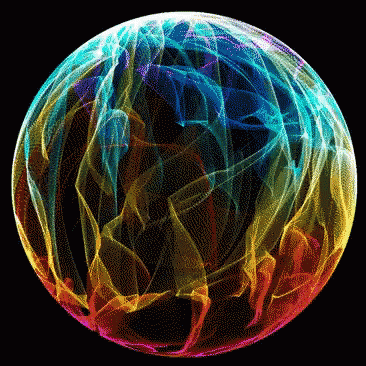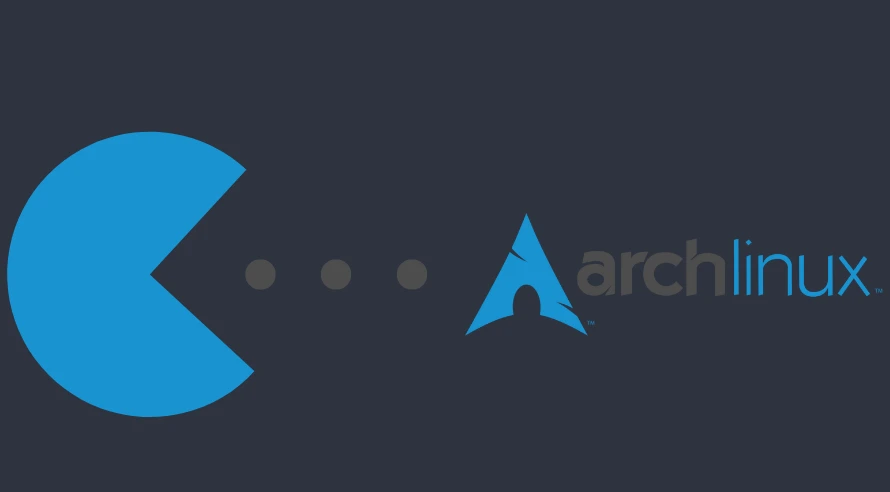What are Snaps ?
Snaps are an innovative packaging format for distributing applications on Linux. Developed by Canonical, snaps are self-contained software bundles that include the app and all its dependencies. This allows snaps to work consistently across a wide range of Linux distributions, without compatibility issues. Snaps also use transactional updates, automatically rolling back if an update fails. Running in a secure sandbox, snaps have limited access to the host system, enhancing security. While some Linux users have reservations about Canonical’s involvement, the snap format provides a convenient way to package and distribute applications that “just work” on any Linux desktop or server. For users and developers seeking a reliable, cross-distro packaging solution, snaps offer a compelling option to explore.
Disclaimer :
Snap support was never intended to be used outside Ubuntu / Debian that package manager was created by Canonical for their Distribution and subsidiaries. Therefore I will not be held responsible for any damage you incur by doing it. You will be on your own. Keep that in mind.
Installation
With that out of the way, I would recommend you look for your apps on either Arch Repos, AUR or Flathub first since those are the package managers officially supported on XeroLinux / Arch, but if you still insist on doing it, Do it at your own risk ! here’s how to do it, follow the guide step by step, if you didn’t miss anything you will be well on your way to start using Snaps.
![[Image: BpMGL6X.png]](https://i.imgur.com/BpMGL6X.png)
- Step 1 : Install & enable snapd service
First things first, you will need to install snapd service and enable it. To do so please type the following commands in Terminal. Please report any issues to Snapd Upstream.
paru -S --noconfirm snapd
sudo systemctl enable --now snapd.socket
sudo systemctl enable --now snapd.apparmorMake sure to reboot the system after doing that for services to start correctly.
- Step 2 : Install The Snap Store
Once that’s done, either start installing your snaps via sudo snap refresh && sudo snap install packagename commands or if you prefer to use a GUI App Store install the aforementioned Snap Store via command below.
Install the Snap Store :
sudo snap install snap-storeThis might take a while depending on your connection since it has to populate the massive database on first install, just be patient while it does that. Finally launch the store from the App-menu..
I hope this helps y’all…