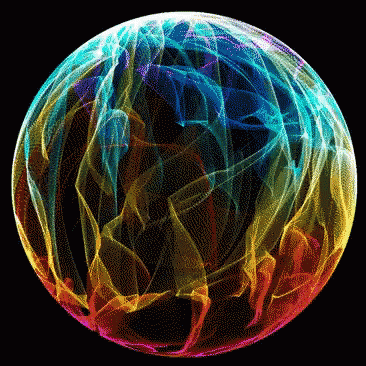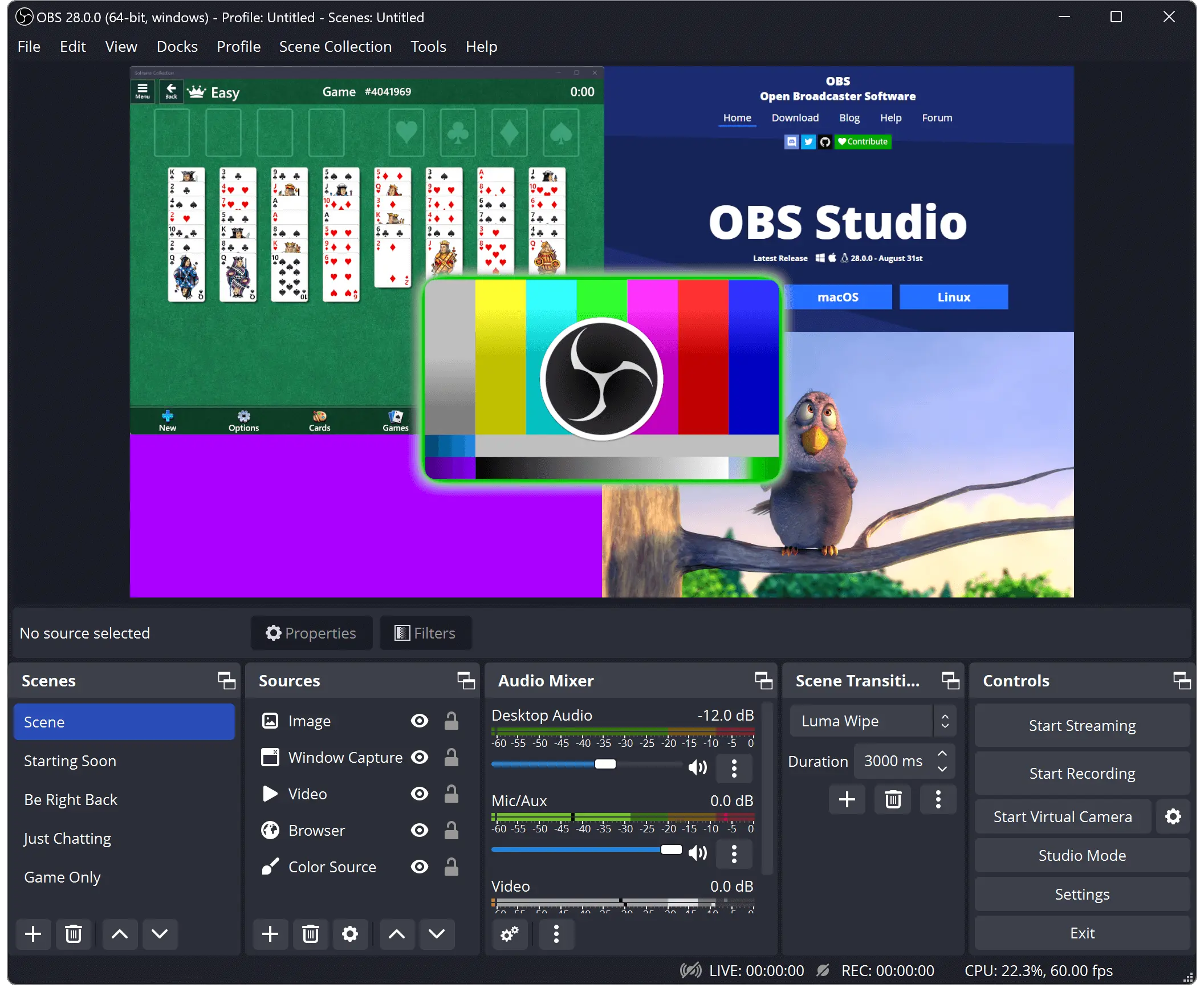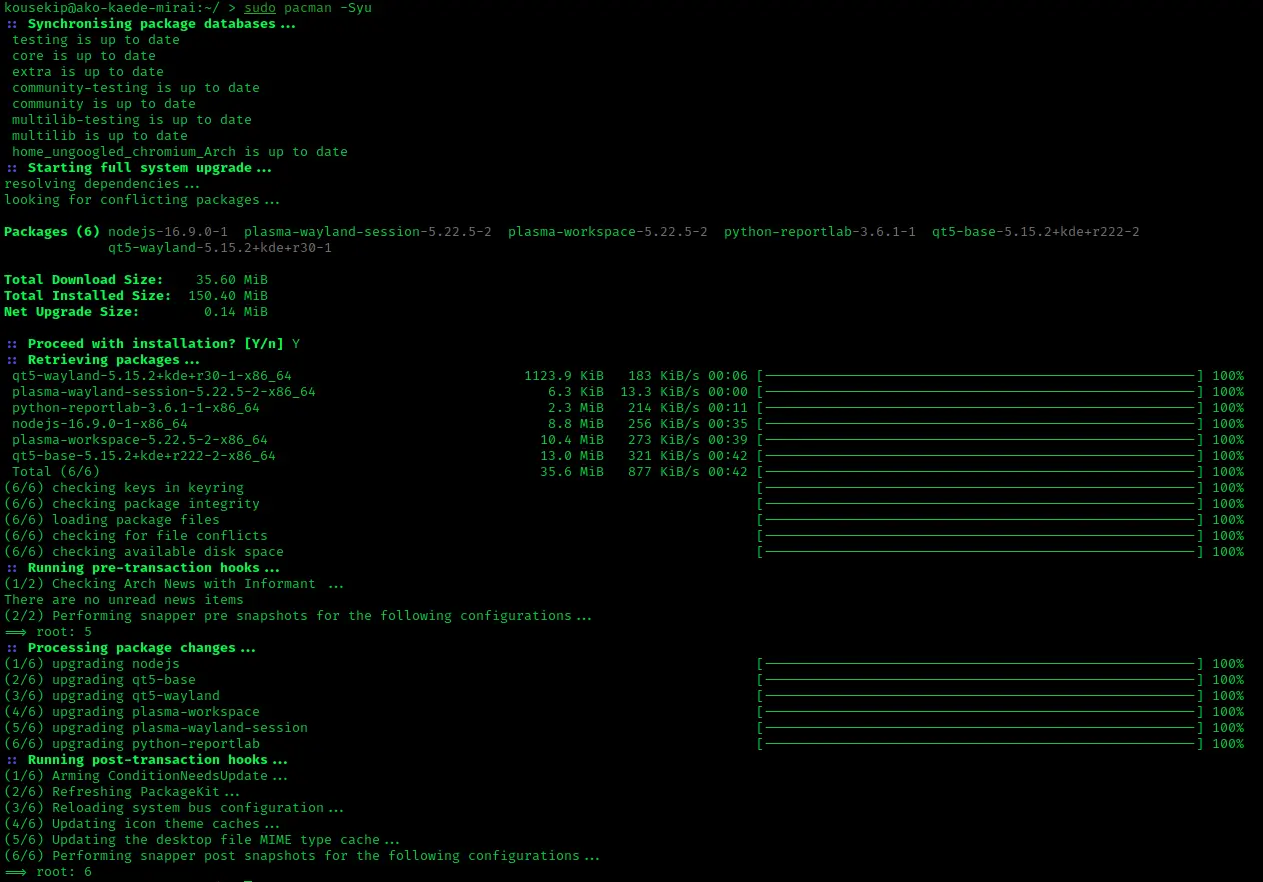![[Image: FlfFJ0o.png]](https://i.imgur.com/FlfFJ0o.png)
Info
In case you are one of the affected people, below is how you can fix the issue. I have tested it and it works fine. And keep in mind that XeroLinux is basically ArchLinux so below fix will work on Arch as well as any Arch-Based distros with the exception of Manjaro that is NOT Arch. Read more on that » Here «
Disclaimer
Below guide covers EXT4/XFS/BTRFS Unencrypted Filesystems, for Encrypted Drives, you will have to either “Google it” lol, or check at the bottom of this guide where I posted a link to EndeavourOS’ more advanced guide for Chrooting into your system… There are 2 options if first one works no need for the rest, and so on…
Anyway here’s what to do…
Mount Partition
First of all, boot using either Arch or XeroLinux Live boot USB and follow the steps below. Any Linux ISO would do, but I do recommend and Arch based one to avoid any potential issues.
The device or partition with your Linux system on it will need to be mounted. To discover the kernel name of the storage device name, type:
sudo fdisk -lMount the device or partition : (replace “sdXn” with your Actual partition name)

For EXT4 & XFS
sudo mount /dev/sdXn /mnt (Linux Filesystem)
sudo mount /dev/sdXn /mnt/boot/efi (EFI System)For BTRFS
sudo mount -o subvol=@ /dev/sdXn /mnt (Linux Filesystem)
sudo mount -o subvol=@ /dev/sdXn /mnt/boot/efi (EFI System)Arch-Chroot
With this information, you are able to arch-chroot, and to be able to do that you need to have root permissions, so type the following command:
sudo arch-chroot /mntFix Grub boot
Now you’ve chrooted into your installed system, and you are able to access your files, install packages, or alter scripts to rescue your system. to fix Grub run this in chroot…
sudo grub-install --target=x86_64-efi --efi-directory=/boot/efi --force --recheckthen update grub via below command
sudo grub-mkconfig -o /boot/grub/grub.cfgOr if you have update-grub installed
sudo update-grubExit arch-chroot via exit command then unmount your system n reboot. If you want to know more please check out EndeavourOS’s Advanced Chroot Guide, they did a great job.
sudo umount /mnt/boot/efi
sudo umount /mnt