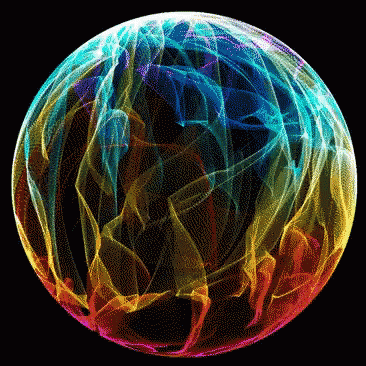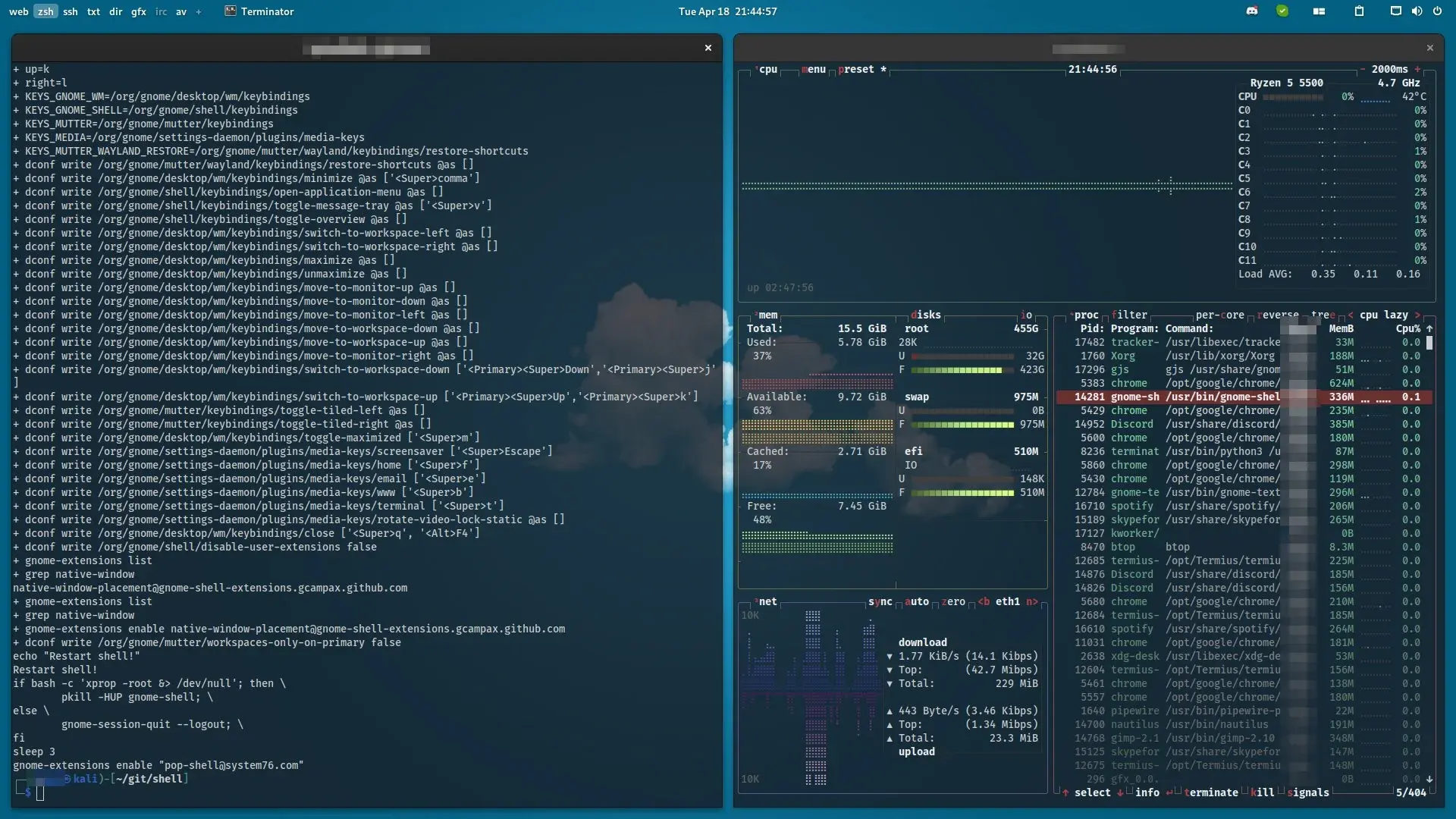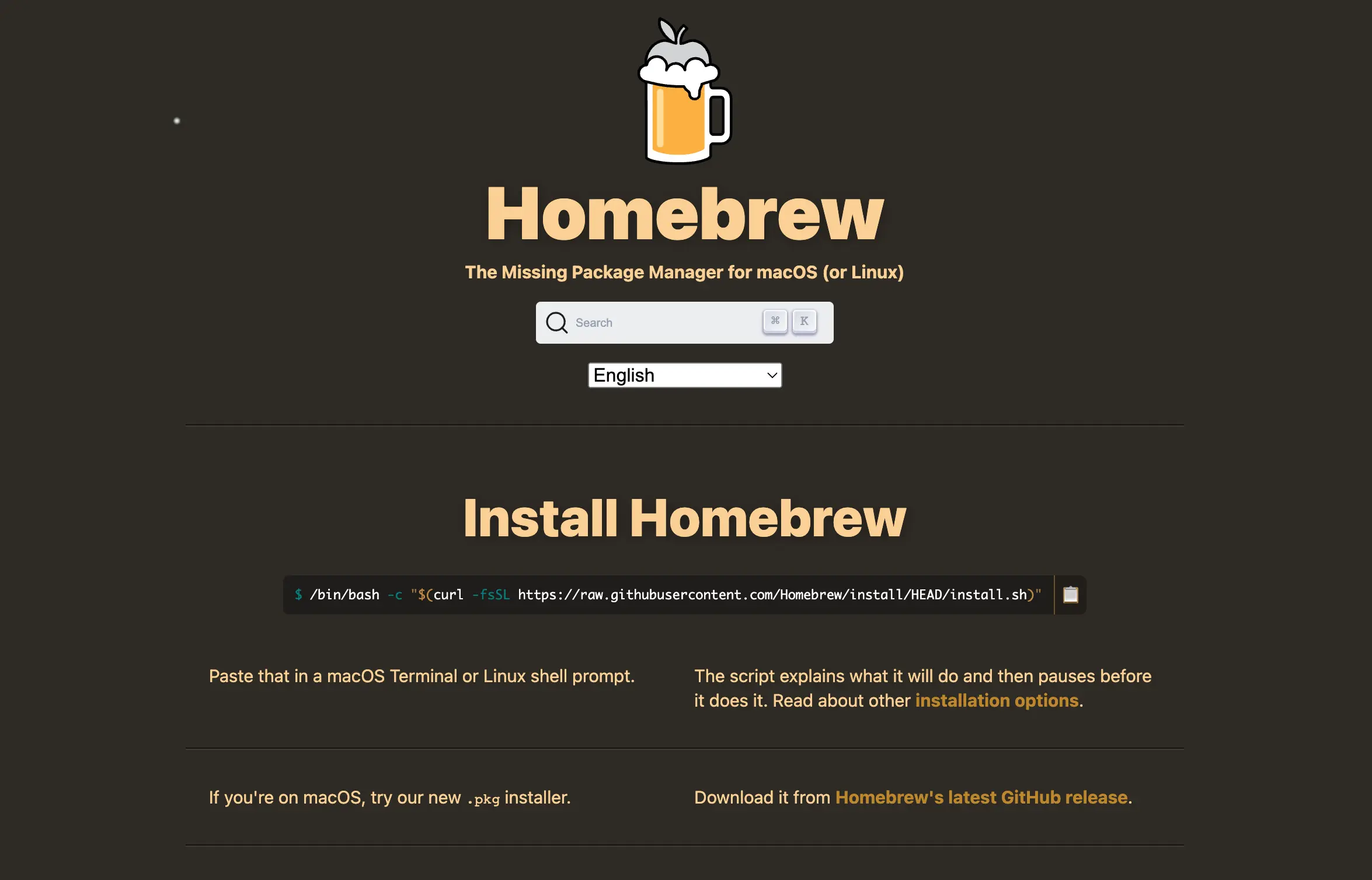Some information
Oh My Posh is a custom prompt engine for any shell that has the ability to adjust the prompt string with a function or variable. It’s beautiful, elegant and intuitive; if you use git from the command line it will be great for you.
It has several predefined themes that allow you to customize your prompt in a matter of seconds, it is also possible to create your own theme, it is compatible with BASH, PowerShell, CMD, Fish, Zsh and nushell is developed in golang and can be installed on GNU/Linux, MacOS, Windows and Termux (Android).

Installing Oh My Posh
In this guide we will be doing it on ArchLinux as is the norm. However it is possible to install on any other Distro, The package is available on the AUR so we will be installing it from there. Remember that if you have enabled the ChaoticAUR Repo you can use pacman instead. We have written an article on you can do that linked below.
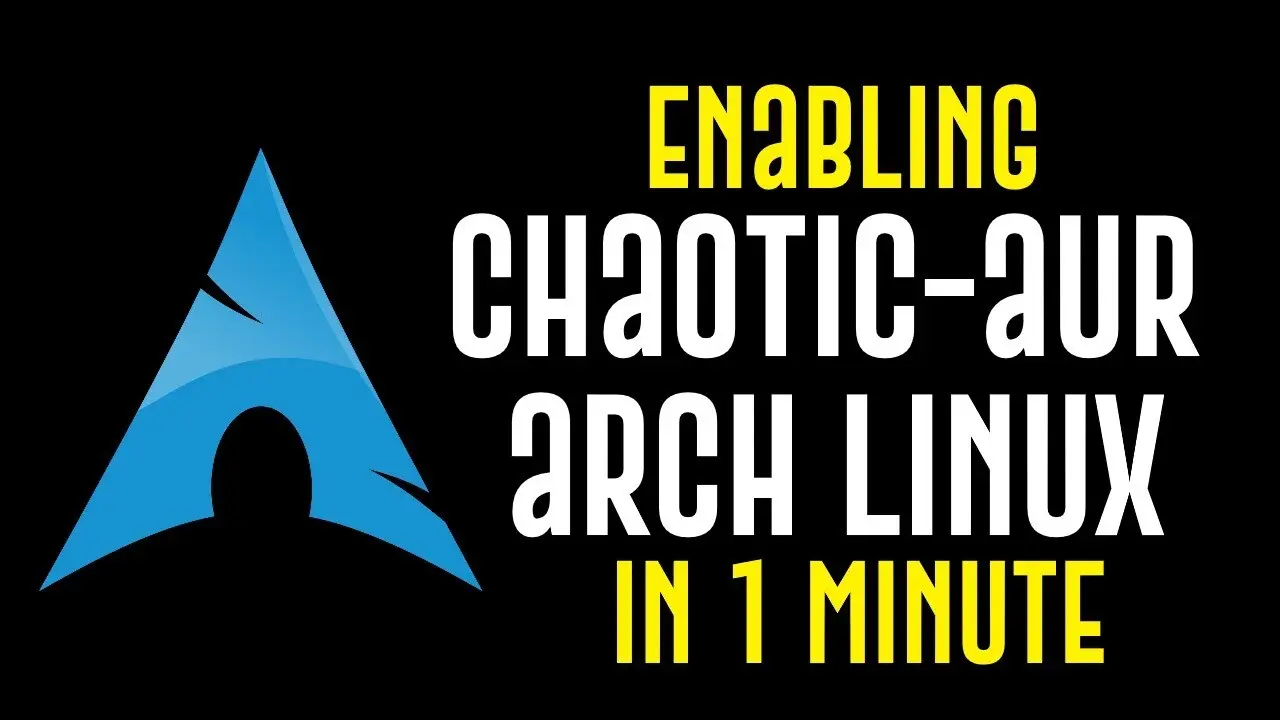
The Chaotic-AUR
With that out of the way. now we can go ahead and install it with :
paru -S oh-my-posh-binNow that it is installed, we need to activate it. In the video above, it was shown on .zshrc but the same can be done for .bashrc. Worry not though, I will be showing both. But before we do that, unlike video, we are not going to create a custom config, you are free to do so, will link you to the project Git at the end of this post where you can follow a more in-depth tutorial. We will be keeping it simple here.
So let’s grab the one we like from » OMP Theme Repo


To grab it we will have to create the folder where we will be storing our selected config. We can do it either via our favorite file manager or Terminal. Since we are on Arch we gonna be Terminal Ninjas lol…
mkdir -p "$HOME/.config/ohmyposh"Now we need to selec the Theme/Config and put it there. For this example we will be using Dracula. Replace it with the one you have chosen from the link above.
curl -o "$HOME/.config/ohmyposh/dracula.omp.json" https://raw.githubusercontent.com/JanDeDobbeleer/oh-my-posh/main/themes/dracula.omp.jsonOk, so now that we have our config, we need to Activate it.
For Bash we will have to edit our .bashrc by adding the following line to it :
eval "$(oh-my-posh init bash --config $HOME/.config/ohmyposh/dracula.omp.json)"As for ZSH we will have to edit our .zshrc by adding the following line to it :
eval "$(oh-my-posh init zsh --config $HOME/.config/ohmyposh/dracula.omp.json)"That’s it ! Now if you had a shell/terminal window open, relaunch it n see Oh My Posh in action !!!!

Oh, I forgot to mention that it also has its own set of commands * flags you can use. For example did you know that even if you have installed it from the AUR/ChaoticAUR, where sometimes they lag behind, you can update it using an internal command ? Here’s how, might need to run with sudo :
oh-my-posh upgradeHere’s a list of all Flags/Commands :

Note
In case you were using the now on Life Support Powerlevel10k, as shown in the video, remove any mention of it from either
.bashrcor.zshrc.
Closing words & thoughts
It’s a shame to see a project like Powerlevel10k slowly die. But where one goes others are born from their ashes. Now THAT’s the beauty of Open Source.

As you can see from the image above, for those of you out there using the XeroLinux Post Install Toolkit, we added the option that will do everything mentioned in this guide automatically for you.
Keep in mind that this only applies to Bash, for anyone who prefers Fish that will always be Vanilla as for those of you, who, like myself love ZSH, well it is included with option 4. ZSH All-in-one w/OMP…
There’s nothing to say now, except that this project is awesome, I love it and hope it lives long an prosper. Now as mentioned earlier if you want to create your very own config, just head on over to the project’s Git below or check out the » OMP Docs
That’s it folks ..
Cheers !