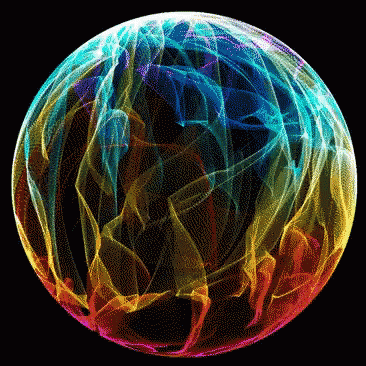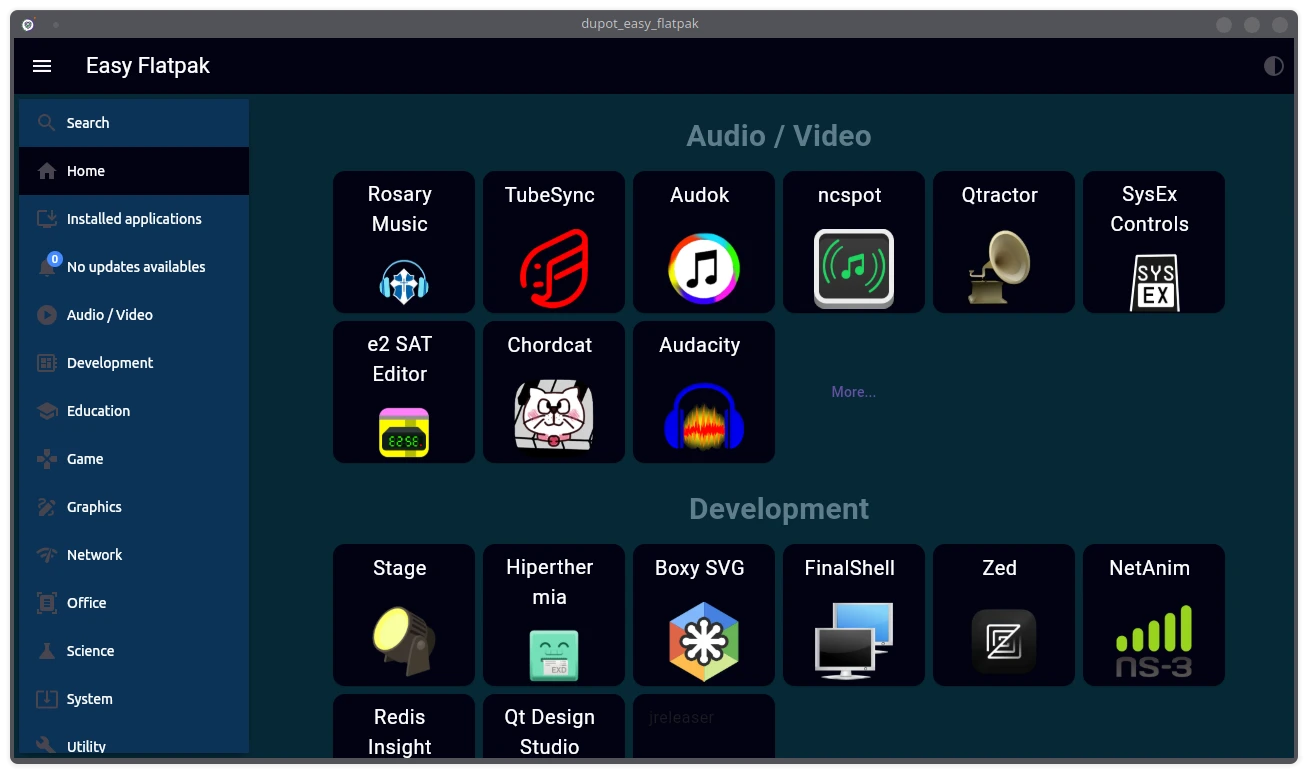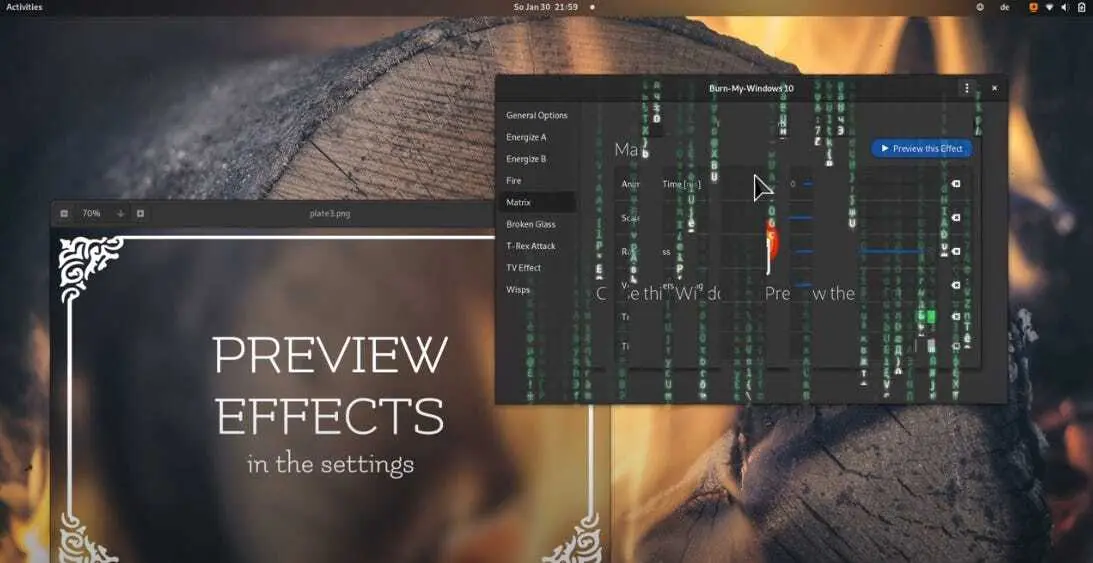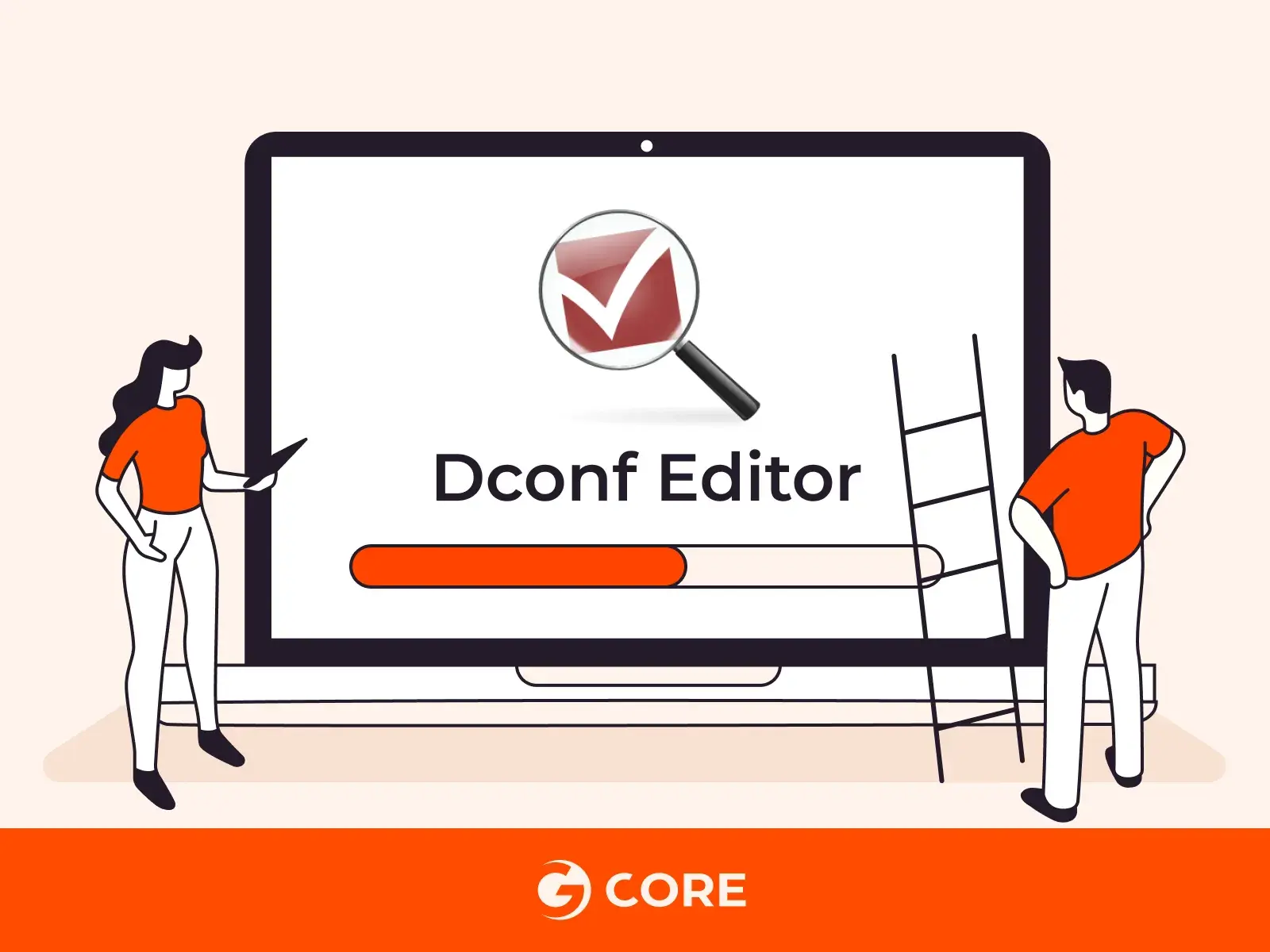What is it?
Scrcpy is free, open-source Android screen-mirroring application that lets you use your Android with Scrcpy for Windows, macOS, or even Linux. But it’s not the only one. Many software and applications let you control your phone or view your phone’s content on other devices. However, every tool has its own flaws and shortcomings.
There is no need to root your devices since it’s an open-source application. Whether you want to run Scrcpy on multiple devices, use applications on your phone, or even share files across two phones, Scrcpy is a perfect solution.
It uses ADB to do things like:
🖥️ Mirror the screen wired and wirelessly
📂 Copy files to your mobile with drag & drop
⌨️ Control playback using your keyboard or even play games
🎵 Audio forwarding
📷 Mirroring as a WebCam only on Linux
How Does Scrcpy Work?
It’s a question of many.
How does Scrcpy work, or how to use Scrcpy on Android?
It’s important to understand the working of the software. When you connect devices via Scrcpy, it will execute a server on the connected devices. As a result, the client and server will communicate over a specific protocol to run the video on the connected device screen. The client(your computer/laptop) instantly decodes the video frames and shows them as your Android’s HD mirror. Whether you’re using Android with a mouse or keyboard, the client and server communicate to give you an uninterrupted session.
How To Set Up Scrcpy On Android
Software that requires rooting your Android device before installation is always tiring. With the open-source software of Scrcpy, you don’t have to root your device. Although a complicated start-up process once you know it, it’s very easy to install and run Scrcpy.
Requirements :
- Android 5.0+
- For Audio Forwarding Android 11.0+
- Enable USB debugging in Developer settings.
Installing it :
Install it using Pacman :
sudo pacman -S scrcpy
Display & Control Android On PC With Scrcpy
You can display your Android on a PC and use Scrcpy on Android with two methods: USB and Wireless. Let’s discuss each.
With USB
Whether you’re using Scrcpy for Windows 10, Linux, or macOS, here is what you need to do:
With USB Debugging enabled, follow these steps:
- Connect your phone to your PC via USB cable.
- Confirm USB Debugging via pop-up on Device.
- Run
scrcpyin the Terminal.
Wireless
To use Scrcpy on Android wirelessly :
- Connect Phone to PC and confirm USB debugging by running the
adb servicescommand. - Run the
adb tcpip 5555command to enable WiFi Debug mode then unplug the USB. - Run the
adb connect <device IP address>command. (The IP address can be found in settings > About Phone > IP Address) - Run
scrcpyin the Terminal.
Explore Scrcpy Features Using Commands
Screen mirroring is not the only feature of Scrcpy, but there is a lot more you can do with it. We will share Scrcpy commands for running other features of Scrcpy on your PC as well.
- Recording
If you want to record the screen of Android via Scrcpy, run the following command:
scrcpy --record myrecording.mp4
- Change Resolution
You can also change Scrcpy resolution when mirroring the Android screen by running the following command:
scrcpy --max-size 720
There are more, but am not gonna put them all here. Just head on over to the project Git Repo below to see them all, report issues and even share some ideas you might have with them…
Bonus : GUI Version of SCRCPY
If you prefer a GUI based version of SCRCPY, there is one. However it’s not as maintained as the official version. It uses QT so it works best on those types of DEs, like KDE Plasma, LXQT and so on. To install it from the AUR
paru -S qtscrcpy
For more info and issues visit the project Git Repo
That’s it, enjoy and let us know how it works for you…