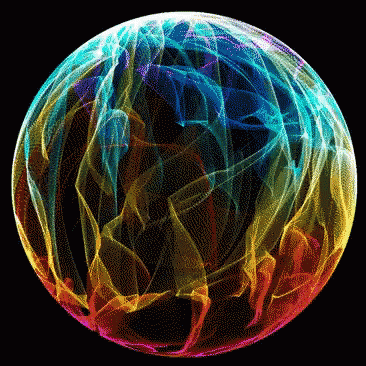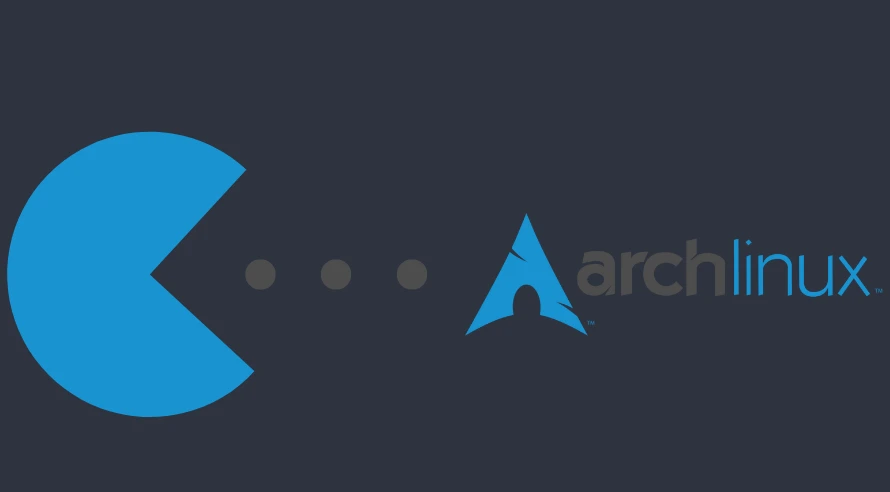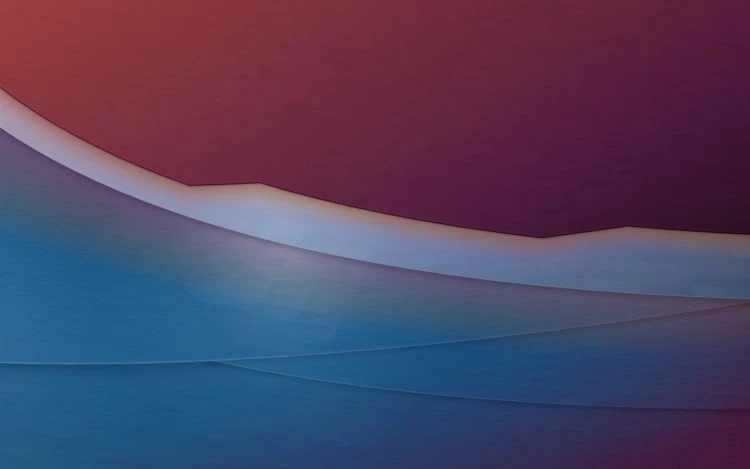WayDroid in a nutshell
WayDroid is a container-based tool that allows for launching a complete Android system within the Linux desktop. It does this with Linux namespaces, effectively utilizing the Linux kernel. In simple terms, namespaces are a feature that helps isolate and separate parts of a computer so that it is possible to run each part independently as if it is the only one on the computer.
If you’re trying to run Android apps on Linux, WayDroid is the way to do it, and former “Android on Linux” tools like Anbox recommend it. WayDroid is compatible with a wide variety of Linux distributions and CPU architectures. Additionally, it harnesses Android’s Mesa technology to enable efficient GPU pass-through from the container to the host system, which enhances the performance of graphical applications, ensuring a smooth user experience.
Setting Up WayDroid in No Time
Supported Hardware
- I) Supported CPUs :
Waydroid supports most of the common architectures (ARM, ARM64, x86 & x86_64 CPUs).
- II) Supported GPUs :
Waydroid uses Android’s mesa integration for passthrough, and that enables support to most ARM/ARM64 SOCs on the mobile side, and Intel/AMD GPUs for the PC side.
[If you have Nvidia dedicated GPU and an integrated AMD/Intel GPU, you can choose to pass Waydroid graphics only through your integrated one.
-
Waydroid only works in a Wayland session manager, so make sure you are in that session.
-
Second you will need the necessary binder modules
paru -S binder_linux-dkms- Installing Waydroid:
paru -S waydroid- Setting up Waydroid:
sudo waydroid init -s GAPPS -f(You might have to reboot again.)
- Enable and start the waydroid-container service:
sudo systemctl enable --now waydroid-containerNow Reboot ! Then launch Waydroid from the applications menu. For network in your Waydroid container, please check this out » Network in WayDroid
- To Sideload an application:
waydroid app install $path_to_apkRegister your WayDroid with Google
To be able to install apps from the Play Store you will need to Register your device with Google. In order to do that, you will need a package only available on the AUR, or the Chaotic-AUR repos called waydroid-script-git, install it :
paru/yay -S waydroid-script-gitNow run sudo waydroid-extras, and select Android 13, then the Get Google Device ID option, make sure Waydroid is running and Gapps has been installed! Copy the returned numeric ID open » Device Registration Page, enter the ID and register it, you may need to wait up to 10-20 minutes for device to get registered, reboot your machine (not Waydroid), launch it and try logging in!
Update WayDroid
To update WayDroid all you have to do is run the following command, keep in mind that image is well over 800MB in size from Sourceforge which can be slow at times…
sudo waydroid upgradeTroubleshooting WayDroid
To fix unusable rotated apps, since some rotated for phones rather than tablets. As for other troubleshooting tips visit this link on the » ArchWiki.
sudo waydroid shell wm set-fix-to-user-rotation enabledHope this answers that question….